Since I know that some of you thought about doing the same I am going to write a little about the task of moving the blog from blogger to my own domain.
I am almost done now (2281 pictures in 321 posts exchanged), and I have been working on this for about two months now every single day. There was so much to do that I was afraid I would lose heart if I tried to exchange every single picture before I started blogging here. Apart from that my two new girls are waiting for their faces, and I plan to paint them before the year is over. I will need a working blog to introduce them, right? So this is my first blog post on the new blog that is not a duplicated post from my old blog.
Preparations
Before I did this I read as much as I could find on the procedure. This tutorial on how to move a blogger blog to WordPress was quite helpful. I even set up a free WordPress blog to see what would happen. Some – or most- of the problems I was facing are specific to my blog. If you don’t have pictures with a blog address in them it’ll probably save you weeks of work. But there are still some things to consider.
Hosting your own site (instead of using the hosting services of WordPress.com) means you will have to deal with setting up your domain. I used a hosting service I was already familiar with, but I still had to learn how to set up WordPress and the server side of things. This took about a day or two. Since I already played around for a bit with my free WordPress test blog, the settings were not completely new. There are a lot of settings, but they are well documented and it’s not particularly difficult to decide on the how and what. Like on blogger the admin settings for the functionality of the blog are separate from the settings for your theme and design, and once you have spend some time going through the admin settings you don’t have to deal with the admin side of things for every new post. And if you just want to move a blogger blog to a free WordPress blog or use the payed for hosting service of WordPress, you don’t need to deal with that.
Picking a Theme
Since moving the theme from blogger is not possible I had to pick a new theme for the blog. Which meant a redesign. I ended up using Neve – or rather a child theme of Neve to be more flexible with customization. Learning about themes, child themes and all the technical stuff was a choice that cost about a week of work to get started and turns out to be an ongoing process. But you can skip that if you don’t plan to change more about your design than what the customizer panel of your theme offers. I loved my old blogger look, but after a couple of attempts to make the new blog look like the old one I decided to make a fresh start. Still getting used to the design, but I hope you will like it.
Deciding on a new taxonomy structure
Although the process of importing blogger content is relatively straight forward, there are some things to consider. WordPress offers the use of categories and tags. Which is very convenient to sort and structure your content. You can convert your blogger tags to categories, but I decided to built a new taxonomy and clean up all the old tags in the process. Going through 300+ old posts and assigning new categories and tags took about 4 days, but I am glad I did it. It’s so much easier to sort and find posts. And you can use categories to display only posts assigned to a specific category via menu item, which is pretty cool.
Cleaning up links
Next up was cleaning up all the internal links. Since the blog address of my old blog changed from http to https I had to search for both link URLs to find them all, but I hope I have cleaned up all the internal links that pointed to posts on blogger. That was just about an hour of work.
Comments
WordPress offers a lot more options to set up the comments. Unfortunately I didn’t think of the consequences when I chose to assign all the imported posts to my new WordPress Username. If you import blogger content, you can chose between importing the blogger author as a new user or assigning the ‘author role’ to your new WordPress user account. Which means your new user name will be displayed as the author of the imported post. WordPress offers a variety of user roles from admin over author/contributor to subscriber. Since I changed the author of the post I don’t know if the result would have been different if I had added my old blogger author name as a new user, but as a consequence of my decision all the comments I wrote on blogger in reply to comments on the posts don’t appear as replies as far as the layout and logical display structure is concerned. They look like regular new comments from other users.
It is possible to edit comments, even change comment authors, but I am not sure if I can do that via search and replace in the data base, and I am not going to change them manually.
So far these are things that are not specific to my blog but might cause work with every imported blogger blog. If you don’t mind that pictures of older posts are still hosted on blogger and clicking on previews will lead users to the blogger picture URL, moving a blog to WordPress shouldn’t be such a lot of work. And if you install a light box plugin users will not even see where the picture is hosted, so that solves the external picture problem. Blogger changed the way pictures are handled with the beginning of 2020, older pictures will stay at blogger and will be called up with the link to the blogger picture server. Pictures added to blog posts in 2020 will be imported and stored in your new site’s media gallery. The tutorial mentions a tool you can use to import external content, but I didn’t try it since I wanted to replace the pictures anyway.
And now to the work load that is specific to my blog
WordPress media gallery
WordPress has a media gallery to manage the pictures. Without any additional tools this is one big ‘folder’ with all your pictures. There are plugins to create folders, but they are not really that useful. I tried the most popular one and found the tool causes problems with other functionalities. After reading up on the matter of picture management for about three days I decided to go for the most complex one. It’s called media library assistant, short MLA. The plugin offers picture management via categories and tags – pretty much like the post management in WordPress. And it offers a lot more, like mapping fields to imported metadata, but first things first. The plugin proved to be invaluable for what I needed to do.
Picture management
Ahh. Where to start? As I mentioned before – and as my followers know- all my old pictures display my blogspot blog address. I usually edit my pictures in Photoshop. Each of the dolls has their own folder and files, sometimes in three different picture sizes. I add new pictures as layers until the file size gets too large, then I create a new one. With seven years of blogging and 36 dolls that means at least two Photoshop files with lots of layers for every doll and every year. 376 Files in 60 folders with uncounted layers, last time I checked.
And even though there was sort of a structure in the way I organized and named the files before, the names of my exported JPG files were not exactly enlightening as to the who and what. ‘newdress-1.jpg’ – I had about 30 of those in different folders for different dolls.
Apart from the pictures showing just one specific doll there are A LOT of mixed pictures. Pictures with stuff, props, groups. I used to pick one of the many ‘mixed’ PSD files in the size I needed, edited the picture and exported it. Which resulted in many files with many random layers. I spent at least two weeks on going through all the Photoshop files and dragging layers to new files assigned to one specific topic, changing the text for the blog address and saving them with new filenames.
Being a bit more orderly about this before would have saved me a shitload of work.
Since I was already at it, I decided to manage the file naming and metadata via XMP. Which is a functionality Photoshop offers. You can create a file information template with your copyright info, additional keywords, your file caption and description of choice and import it into your Photoshop files. The information is stored in the exported JPG files if you chose that option in the export settings. If you have Adobe Bridge installed, it’s even easier to manage files that way. The media library assistant can read that information and you don’t need to add it manually – that’s the reason for the identical captions. It’s a great tool (with even greater support), and I am glad I spent the time on learning how to work with it.
Mind you, it’s not necessary to add any of the information or do any of this if you just want to insert pictures into new posts. But if you have a task ahead of you like changing 7 year’s worth of pictures you will have to think about the best way to manage that.
What I have been doing the last couple of weeks is reorganizing pictures, file structures, and export the pictures again to prepare the exchange. I started with the pictures for the most important posts. The doll profiles, tutorials, all the posts I knew would probably be viewed by visitors again on the new blog.
And while this was my ongoing evening entertainment, I worked on a lot of new content as well. All the tutorials and a lot of other posts needed some work, and I have to say I am quite surprised and even a bit proud how much stuff I have made over the years. Reviewing and refurbishing all the posts showing the result of creative energy (and I didn’t even begin to touch all the new clothes posts) was worth the effort, I hope. It was interesting to see how the quality of the pictures and my photographic skills improved over the years. Which might be the result of buying a camera with auto-focus, but even though there’s always room for improvement, I am happy with what I learned. Still a bit embarrassing to see all the crappy old pictures again ;-).
Not to mention the temptation to rewrite old posts ( I am glad I usually don’t write that much), or dig in the raw picture archives to find better pictures. And the fits of exhaustion. Because it’s just such a lot of work. There have been days in the last couple of weeks where I thought ‘why on earth did I do this?’
I imported the blogger blog in June 2020, now it’s already August and if I don’t want to resort to dual blogging I will have to move over to this blog at some point. The posts I made on my old blog after I already imported the blog can be posted here as well, but the comments are lost.
I hope you will forgive the occasional glitch in the matrix, put up with the look of older posts and the comments and ignore the occasional old blog address in pictures I couldn’t find again. I am done now, and I exchanged 2281 pictures in 321 posts. I might have missed a few.
And I hope you will help me spread the news of the new blog, have fun with the new badges and take the trouble to subscribe again.
Thank you and have a lovely day!
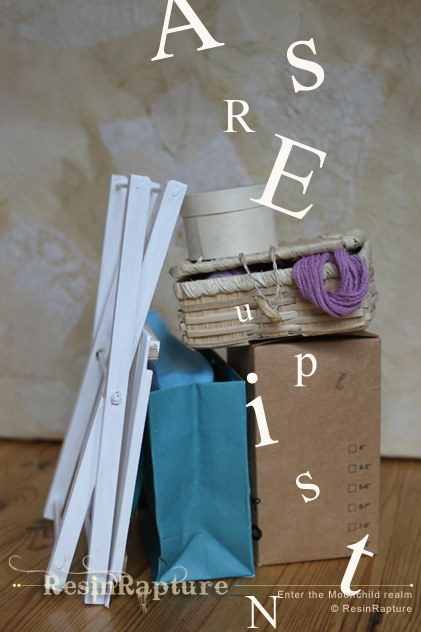
Ooooh this all sounds a little bit complicated, technical and hard work for me….I’m basically very lazy when it comes to my blog, so I hope that I don’t ever have to do it.
I wish you well with all this and will definitely continue to follow you when you start posting elsewhere 🙂
xx
Well, I already post elsewhere. The blog move has happened, and you are right, it was hard work!
I admire the amount of work you put into the move. The new site is beautiful. I have already read the description of Moonchildren, and in my free time I will look at other things. I will definitely keep checking. 🙂
Thank you! And thank you for the positive feedback on the design, I am glad all the effort was worth it :).
Comments are closed.